Custom Views
Custom views are used to store different configurations of your settings so that you can easily toggle from one configuration to another.
For example, Bob runs two huddles, the Next Gen project, and the XP 2000 project, and he would like to easily switch from one huddle to the other.
-
- In the Custom View drop-down menu, Bob clicks New Custom View.
/RN%202022-05-16%20-%202%20-%20b.png?width=300&name=RN%202022-05-16%20-%202%20-%20b.png)
- Bob enters Next Gen Huddle as the custom view’s name.
/RN%202022-05-16%20-%202%20-%20c.png?width=500&name=RN%202022-05-16%20-%202%20-%20c.png)
- Bob configures the Next Gen huddle view settings as desired (specifying projects, resources, Other options, etc.) then clicks Save Next Gen Huddle Settings.
/RN%202022-05-16%20-%202%20-%20d.png?width=350&name=RN%202022-05-16%20-%202%20-%20d.png)
- In the Custom View drop-down menu, Bob clicks New Custom View.
/RN%202022-05-16%20-%202%20-%20e.png?width=350&name=RN%202022-05-16%20-%202%20-%20e.png)
- Bob enters XP 2000 Huddle as the custom view’s name.
/RN%202022-05-16%20-%202%20-%20f.png?width=450&name=RN%202022-05-16%20-%202%20-%20f.png)
- Bob configures the XP 2000 huddle view settings as desired (specifying projects, resources, Other options, etc.) then clicks Save XP 2000 Huddle Settings.
/RN%202022-05-16%20-%202%20-%20g.png?width=350&name=RN%202022-05-16%20-%202%20-%20g.png)
- Bob can now toggle from one custom view to the next. In the custom view drop-down menu, he clicks Next Gen Huddle then XP 2000 Huddle. Voila!
/RN%202022-05-16%20-%202%20-%20h.png?width=350&name=RN%202022-05-16%20-%202%20-%20h.png)
- Custom views can also be used to quickly toggle from one Game Plan view to the next and they can be project-specific or not, for example…
- Critical Path (Criticality filter shows Critical tasks only)
- Critical & Near-Critical (Criticality filter shows Critical & Near-Critical tasks only)
- Rolling Wave Prep
- and many more!
- In the Custom View drop-down menu, Bob clicks New Custom View.
- Need a hand? Contact a Customer Success Engineer today!